You are here
Hello Bay County Leadership Team,
Kathy Gilbeaux, the Resilience System Knowledge Management Specialist has prepared protocols to help all of us navigate the Resilience System. You can go directly to this Instructions link to see the 3 documents.
Jan
Here is the content of the instruction on how to post, so you have it in a Group Post here for reference. We covered this on our Introductory Group Zoom Call, but here it is as a refresher in print:
From Kathy:
Instructions
You must join a group before you can post in that group.
You must login to join a group.
Login is located in the left sidebar of the Home page.
Subscribing to a Group, which the team members you recruit will need to do:
After login, click on "Groups in the menu.
On the "Groups" page, click on "Subscribe to group" underneath the group(s) you wish to join.
It will then prompt you to complete joining that group.
After you have joined the group(s) you wish to post in, your control panel will appear in the left sidebar on the Home page.
Your control panel can be used to create new content. Click on "Create content”, then click on “Group Post".
Using a Mac, Google Chrome, or Firefox (Internet Explorer is not optimum) you can copy and paste your text using Ctrl+C and Ctrl+V, or you can just type your text. Using copy and paste, you will sometimes have a better outcome pasting into the "W" pop-up box (the little box in the WYSIWYG editor with a "W").
The article headline is positioned under "Post Title". The message is positioned under “Body”.
Under "Groups this Group Post belongs to" select the group(s) where you want the post to appear. Move the selected group(s) to the box on the right by using the arrows.
Under “Group content visibility”, select “Public – accessible to all site users”.
Make the appropriate tag selections under “Country / Region Tags”, “General Topic Tags”, and “Problem, Solution, SitRep, or ?”. Move the selected tag(s) to the box on the right by using the arrows.
A blank search box is located at the top of the group and tag selection boxes.
If you are wanting to promote your post to the front page, under “Publishing options” check the box next to “Promoted to front page”.
For most posts, you should not need to do anything with any of the other features.
When finished, always click "Preview" to see how your post will look. The preview will show you both the short and long version. Once you are satisfied with the appearance of your post, click "Save". Every time the "Save" button is clicked, it emails a post notification to all members of that group ("Save" generates an email, "Preview" does not generate an email).
It is always best to inspect your post after publishing.
Please feel free to join any other groups that might be of interest to you.
We hope you will find this brief orientation useful.
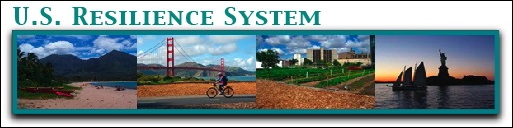


Recent Comments